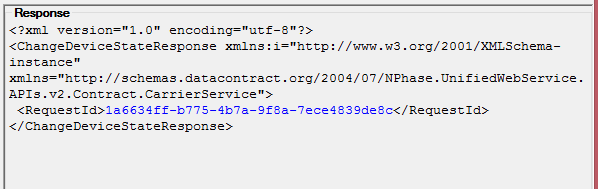Select the Carrier > Change Device State tab.
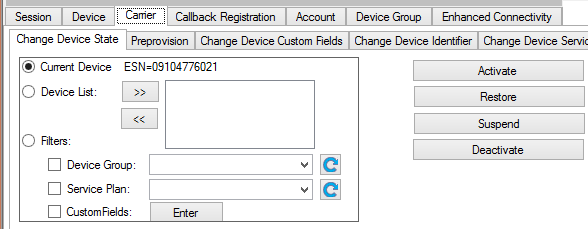
Specify devices:
- Single device: Select the Current Device radio button to activate a line of service for the device selected in the upper panel.
- List of devices: Select the Device List radio button and click the ">>" button to add the currently selected device (in the upper panel) to a list of devices. Select another device in the upper panel and then click the ">>" button to add it to the list, and repeat until you have all of the devices that you want to activate in the list.
- All devices in a device group: Click the Device Group check box and choose a device group from the drop-down list. You might need to click the Reload arrow before you can see the list of Device Groups.
Click Activate. The Change Device State - Activate dialog appears.
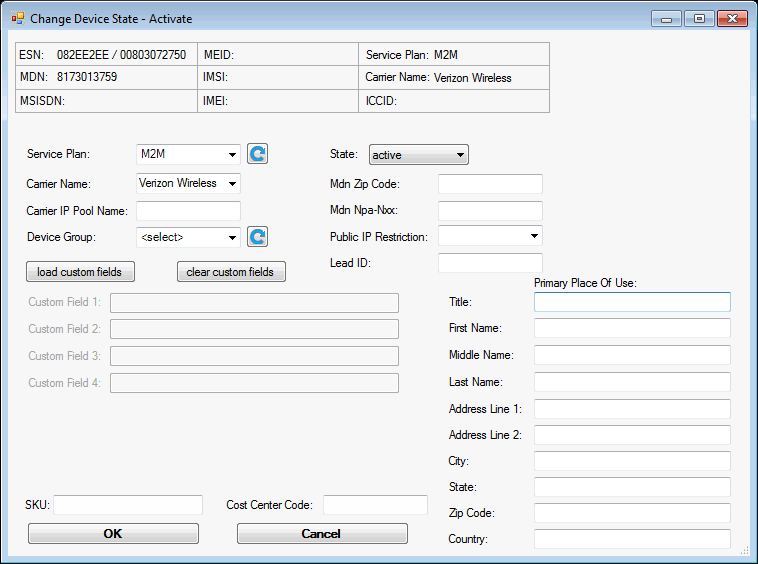
Optionally enter these other values:
- Select a Device Group assignment for the device or devices.
- If you are activating a device with a static IP address on the public network, set the Public IP Restriction to "Restricted" to specify whether the device has general access to the Internet. Leave this field empty to use the default value set for the account.
- If the activation is for a Verizon Partner Program account, enter a Lead ID, which is the ID of a Qualified or Closed-Won customer lead. It will be used with other values to determine MDN assignment, taxation, and compensation.
- If the activation is ''not'' for a Verizon Partner Program account, you can enter address information in the Primary Place Of Use fields. Leave these fields empty to use the account profile address as the primary place of use. The Primary Place of Use of a device may affect taxation or have other legal implications.
- Enter, edit, or clear the custom fields values that you want to assign to each device upon activation.
Click OK to start the Activation process. The Response pane in the main window will show a RequestId if the request was successful. Activating a device requires some processing time, so this API returns full results in a callback message when the activation process is complete.