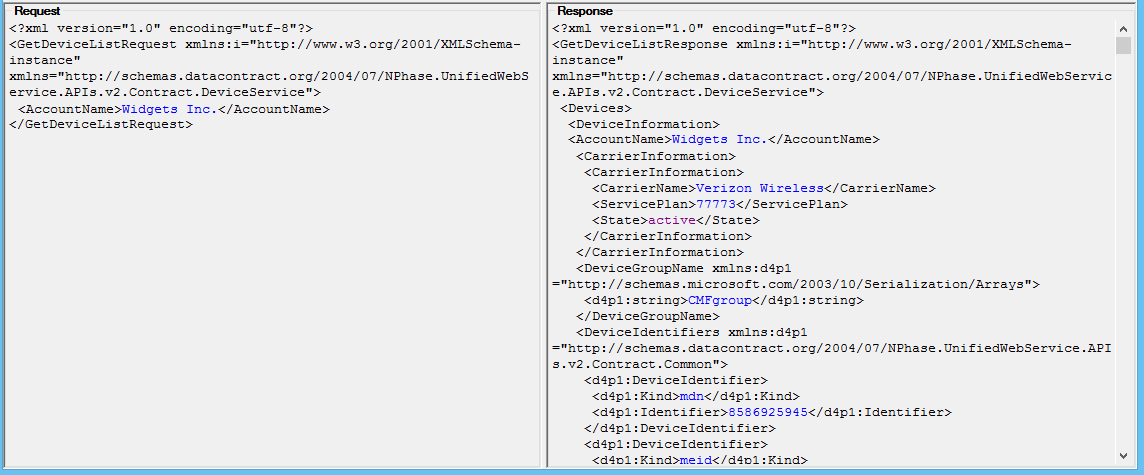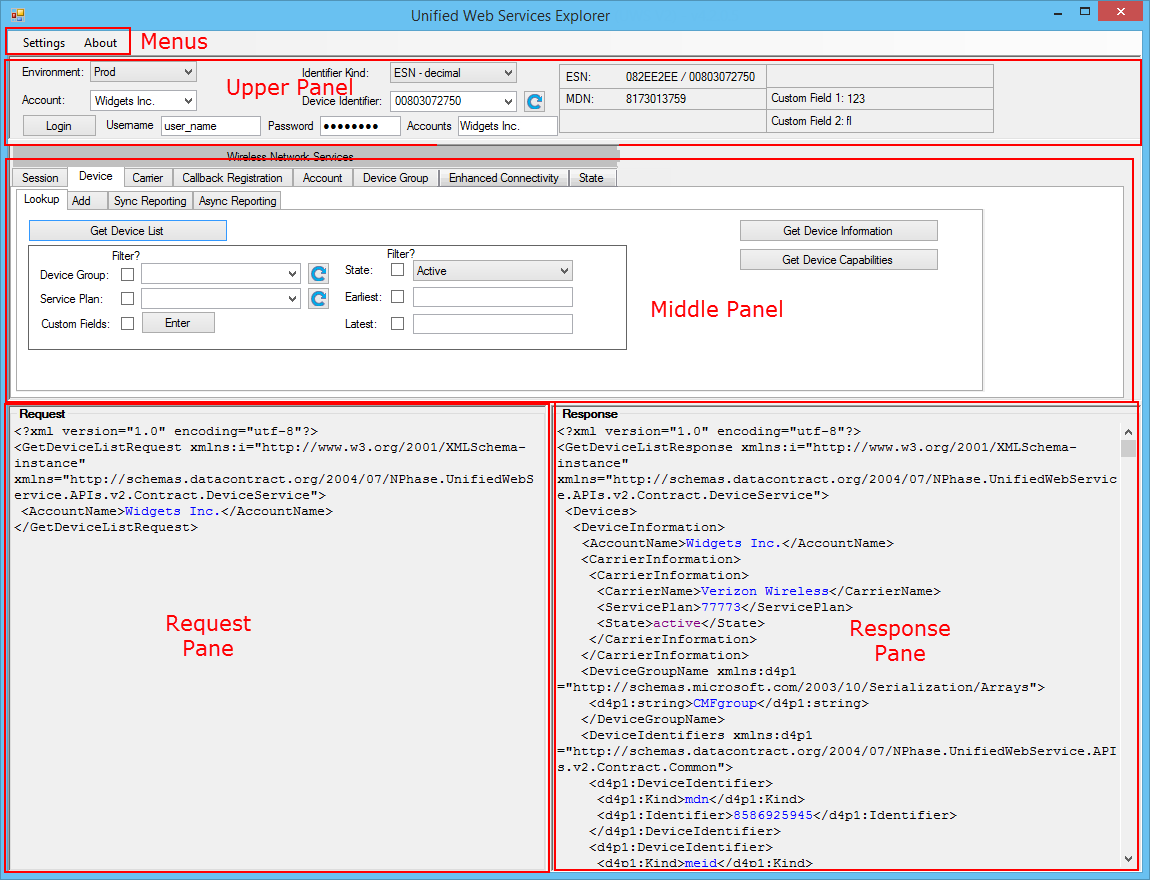
The main window of the UWS Explorer for Wireless Network Services is shown below:
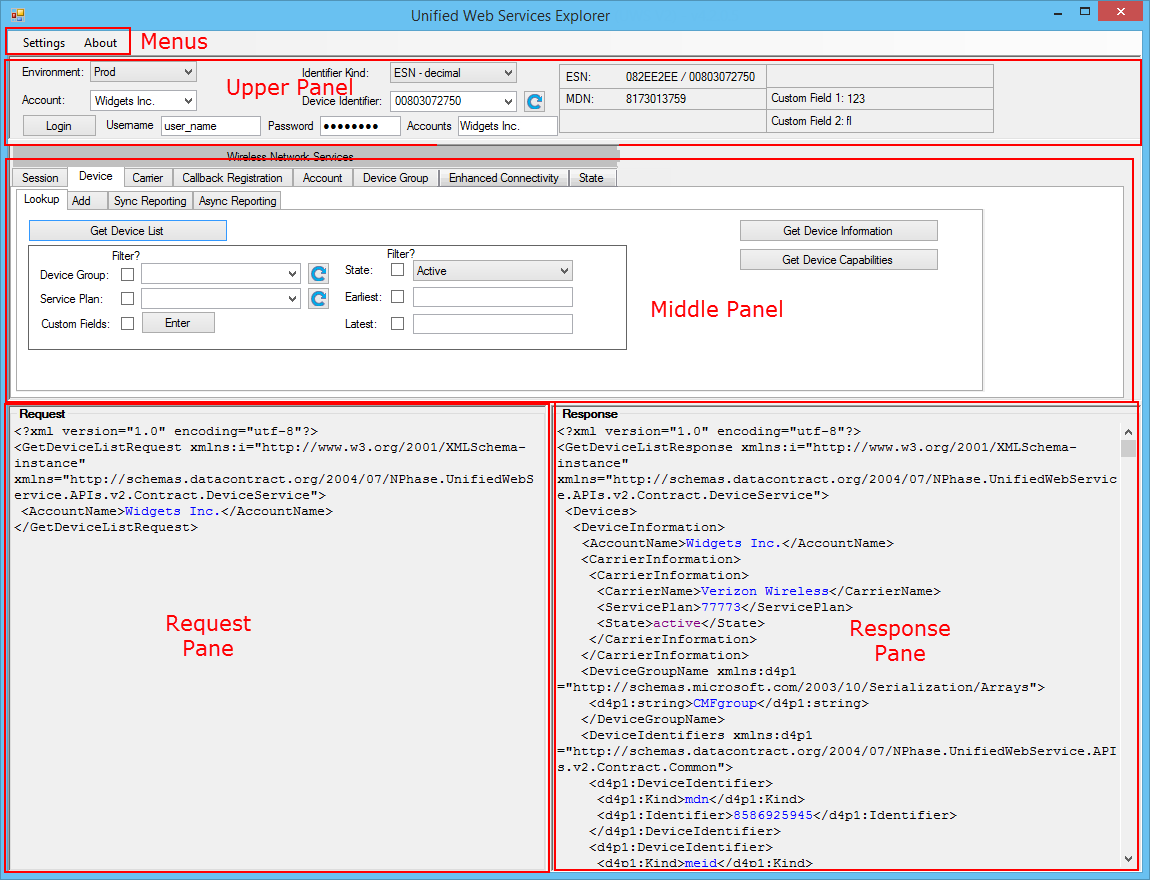
The main window is divided into four functional areas:
| Main Window Area | Actions |
|---|---|
| Menus | Configure UWS Explorer. |
| Upper Panel | Select the environment, account, and device input parameters. |
| Middle Panel | Invoke specific API calls. |
| Request and Response Panes | View XML representations of API request and response objects. |
The menu area displays the Settings and About menus:
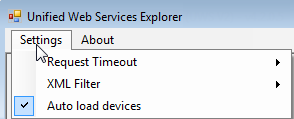
| Menu | Description |
|---|---|
| Settings |
Allows you to:
|
| About | Displays basic information about UWS Explorer, such as the version number and copyright information. |
The upper panel area includes the following user interface controls at the upper left:

| Upper Panel Control | Description |
|---|---|
| Login | Enter a username and password and the name of an account that you authorized to work with, and then click this button to log in to UWS Explorer. |
| Environment | Use this drop-down box to select your working environment, such as the production environment (Prod). Presently, you only have access to the Prod environment. |
| Account | Use this drop-down box to select your working account. Most customers only have one account. |
| Identifier Kind Device Identifier |
Use these drop-down lists to select a device. Choose the type of identifier, such as ESN or MEID, from the Identifier Kind drop-down list. Select the identifier value from the Device Identifier drop-down list. |
| Refresh (Button) | Click this button to load all device identifiers associated with the selected account into the Device Identifier drop-down list. |
The upper panel also includes the device information grid, which displays information about the currently selected device, including its identifiers (such as ESN, MDN, and MEID) and the first two custom fields for the device:

The middle panel of the UWS Explorer screen contains a tab for each service. On each tab are buttons and input settings for each API in the service.
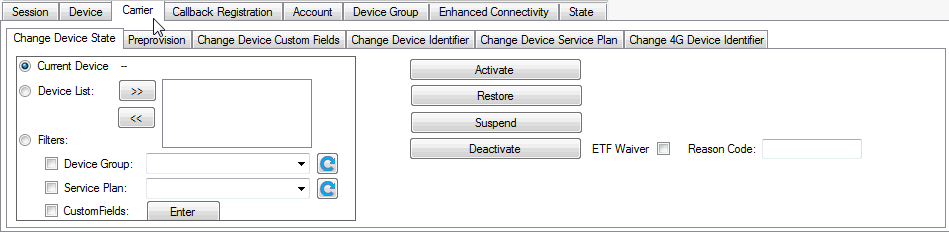
The panes at the bottom of the main window display XML representations of the request and response objects for the most recently executed API call: